Search Results
Font Awesome Bridge Lock CSS Code
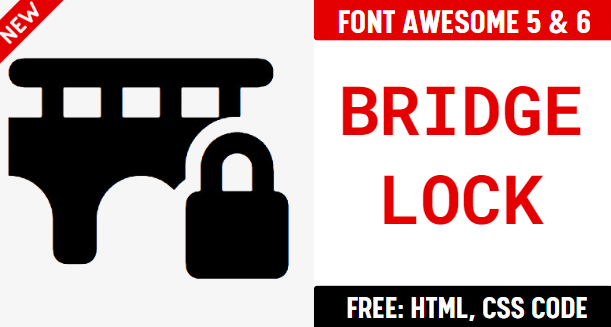
Bridge lock Icon is given below. You can use this icon in the same way in your project. First, make sure you have added the Font Awesome Icon library. If this library is added, just add the HTML CSS class fas fa-bridge-lock to any element to add the icon. Font Awesome bridge lock Icon can be resized as per your need. You can manage the size of the icon (fas fa bridge lock) by using the font-size CSS style.
You can get steps to add HTML icon Bridge lock in Web, Font Awesome and other framwork.
Fontawesome Version 5.X
bridge lock
<i class='fas fa-bridge-lock'></i> bridge lock
<i class='fas fa-bridge-lock' style='color: white'></i> bridge lock
<i class='fas fa-bridge-lock' style='color: red'></i> bridge lock
<i class='fas fa-bridge-lock' style='color: blue'></i> bridge lock
<i class='fas fa-bridge-lock' style='color: #f3da35'></i> Fontawesome Version 6.X
bridge lock
Web
<i class='fa-solid fa-bridge-lock'></i> React
<FontAwesomeIcon icon="fa-solid fa-bridge-lock" /> Vue
<font-awesome-icon icon="fa-solid fa-bridge-lock" /> bridge lock
Web
<i class='fa-solid fa-bridge-lock' style='color: white'></i> React
<FontAwesomeIcon icon="fa-solid fa-bridge-lock" style={{color: 'white'}} /> Vue
<font-awesome-icon icon="fa-solid fa-bridge-lock" :style="{color: 'white'}" /> bridge lock
Web
<i class='fa-solid fa-bridge-lock' style='color: red'></i> React
<FontAwesomeIcon icon="fa-solid fa-bridge-lock" style={{color: 'red'}} /> Vue
<font-awesome-icon icon="fa-solid fa-bridge-lock" :style="{color: 'red'}" /> bridge lock
Web
<i class='fa-solid fa-bridge-lock' style='color: blue'></i> React
<FontAwesomeIcon icon="fa-solid fa-bridge-lock" style={{color: 'blue'}} /> Vue
<font-awesome-icon icon="fa-solid fa-bridge-lock" :style="{color: 'blue'}" /> bridge lock
Web
<i class='fa-solid fa-bridge-lock' style='color: #f3da35'></i> React
<FontAwesomeIcon icon="fa-solid fa-bridge-lock" style={{color: '#f3da35'}} /> Vue
<font-awesome-icon icon="fa-solid fa-bridge-lock" :style="{color: '#f3da35'}" /> How to add Font Awesome bridge lock Icon ?
Font Awesome Icon fas fa bridge lock Icon can be added to any web page simply as below. You can integrate Icon in web pages by just adding following below syntax & icon code.
HTML Code
Get complete html code for icon bridge lock
<!DOCTYPE html>
<html>
<head>
<title>Page Title</title>
<link rel="stylesheet" href="https://cdnjs.cloudflare.com/ajax/libs/font-awesome/6.5.1/css/all.min.css" crossorigin="anonymous" referrerpolicy="no-referrer" />
</head>
<body>
<i class='fas fa-bridge-lock'></i>
</body>
</html> Tags
security,encryption,access control
Font Awesome Icon bridge lock Icon | fas fa bridge lock | HTML, CSS
Adding Font Awesome Icon HTML Bridge lock(fas fa-bridge-lock) in web project is very simple. You need to add the icon class along with fa, it is basically main class and mandatory for icons so do not forget to add this class. You can customize Font Awesome Icon bridge lock Icon Bridge lock as per your requirement, suppose that you need to chnage the color of Bridge lock icon or change the size of size. It is pretty simple to change color of icon Bridge lock just add style="color:red" it will make font color red. On the same way you can change size of Bridge lock icon by just adding style="font-size:50px;". Smililarly you can add border color, shadow and other font styles to Bridge lock. Hope this icon fullfilled your need. Thanks for visiting us.
Change Font Awesome Icon Bridge lock Color
Sometimes we need icons in different color, as we suggested by adding css style we can change color. Here we have created one example to change color of icons with css classes.
<style>
.blue-color {
color:blue;
}
.green-color {
color:green;
}
.teal-color {
color:teal;
}
.yellow-color {
color:yellow;
}
.red-color {
color:red;
}
</style>
<i class='fas fa-bridge-lock blue-color'></i>
<i class='fas fa-bridge-lock green-color'></i>
<i class='fas fa-bridge-lock teal-color'></i>
<i class='fas fa-bridge-lock yellow-color'></i>
<i class='fas fa-bridge-lock red-color'></i>
<link rel="stylesheet" href="https://cdnjs.cloudflare.com/ajax/libs/font-awesome/6.5.1/css/all.min.css" crossorigin="anonymous" referrerpolicy="no-referrer" />
Advertisements
Advertisements