Search Results
Font Awesome Header Icon (Title, Banner)
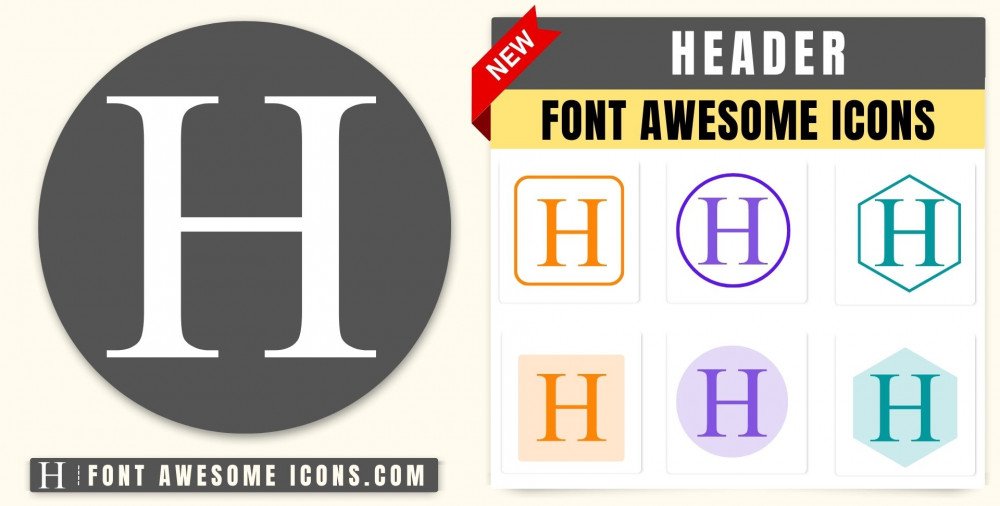
Fontawesome Version 4.X
header
<i class='fa fa-header'></i> header
<i class='fa fa-header' style='color: white'></i> header
<i class='fa fa-header' style='color: red'></i> header
<i class='fa fa-header' style='color: blue'></i> header
<i class='fa fa-header' style='color: #f3da35'></i> How to add Font Awesome header Icon ?
Font Awesome Icon fa fa header Icon can be added to any web page simply as below. You can integrate Icon in web pages by just adding following below syntax & icon code.
HTML Code
Get complete html code for icon header
<!DOCTYPE html>
<html>
<head>
<title>Page Title</title>
<link rel='stylesheet' href='https://cdnjs.cloudflare.com/ajax/libs/font-awesome/4.7.0/css/font-awesome.min.css'>
</head>
<body>
<i class='fa fa-header'></i>
</body>
</html> Tags
title,banner,heading,masthead
Change Font Awesome Icon Header Color
Sometimes we need icons in different color, as we suggested by adding css style we can change color. Here we have created one example to change color of icons with css classes.
<style>
.blue-color {
color:blue;
}
.green-color {
color:green;
}
.teal-color {
color:teal;
}
.yellow-color {
color:yellow;
}
.red-color {
color:red;
}
</style>
<i class='fa fa-header blue-color'></i>
<i class='fa fa-header green-color'></i>
<i class='fa fa-header teal-color'></i>
<i class='fa fa-header yellow-color'></i>
<i class='fa fa-header red-color'></i>
<link rel='stylesheet' href='https://cdnjs.cloudflare.com/ajax/libs/font-awesome/4.7.0/css/font-awesome.min.css'>
Advertisements
Advertisements