Searching....
Search Results
Font Awesome Industry Icon (Supplier, Production, Factory)
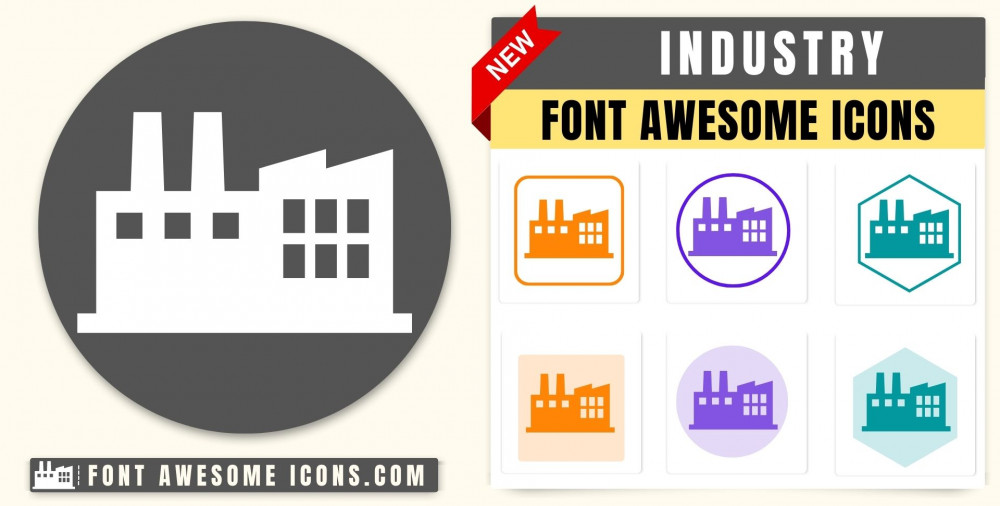
Font Awesome Industry Icon can use represents to supplier, Production of goods in factories and is also known as fa fa industry. If you want to edit or customize this Fa Industry icon, utilize the 'Try It' editor to change its color, size, and animation.
Fontawesome Version 4.X
industry
<i class='fa fa-industry'></i> industry
<i class='fa fa-industry' style='color: white'></i> industry
<i class='fa fa-industry' style='color: red'></i> industry
<i class='fa fa-industry' style='color: blue'></i> industry
<i class='fa fa-industry' style='color: #f3da35'></i> Fontawesome Version 5.X
industry
<i class='fas fa-industry'></i> industry
<i class='fas fa-industry' style='color: white'></i> industry
<i class='fas fa-industry' style='color: red'></i> industry
<i class='fas fa-industry' style='color: blue'></i> industry
<i class='fas fa-industry' style='color: #f3da35'></i> Fontawesome Version 6.X
industry
Web
<i class='fa-solid fa-industry'></i> React
<FontAwesomeIcon icon="fa-solid fa-industry" /> Vue
<font-awesome-icon icon="fa-solid fa-industry" /> industry
Web
<i class='fa-solid fa-industry' style='color: white'></i> React
<FontAwesomeIcon icon="fa-solid fa-industry" style={{color: 'white'}} /> Vue
<font-awesome-icon icon="fa-solid fa-industry" :style="{color: 'white'}" /> industry
Web
<i class='fa-solid fa-industry' style='color: red'></i> React
<FontAwesomeIcon icon="fa-solid fa-industry" style={{color: 'red'}} /> Vue
<font-awesome-icon icon="fa-solid fa-industry" :style="{color: 'red'}" /> industry
Web
<i class='fa-solid fa-industry' style='color: blue'></i> React
<FontAwesomeIcon icon="fa-solid fa-industry" style={{color: 'blue'}} /> Vue
<font-awesome-icon icon="fa-solid fa-industry" :style="{color: 'blue'}" /> industry
Web
<i class='fa-solid fa-industry' style='color: #f3da35'></i> React
<FontAwesomeIcon icon="fa-solid fa-industry" style={{color: '#f3da35'}} /> Vue
<font-awesome-icon icon="fa-solid fa-industry" :style="{color: '#f3da35'}" /> How to add Font Awesome industry Icon ?
Font Awesome Icon fa fa industry Icon can be added to any web page simply as below. You can integrate Icon in web pages by just adding following below syntax & icon code.
HTML Code
Get complete html code for icon industry
Change Font Awesome Icon Industry Color
Sometimes we need icons in different color, as we suggested by adding css style we can change color. Here we have created one example to change color of icons with css classes.
<style>
.blue-color {
color:blue;
}
.green-color {
color:green;
}
.teal-color {
color:teal;
}
.yellow-color {
color:yellow;
}
.red-color {
color:red;
}
</style>
<i class='fa fa-industry blue-color'></i>
<i class='fa fa-industry green-color'></i>
<i class='fa fa-industry teal-color'></i>
<i class='fa fa-industry yellow-color'></i>
<i class='fa fa-industry red-color'></i>
Output of the above example will be as below- Note- Make Sure You have included the below Font Awesome file in header-
<link rel='stylesheet' href='https://cdnjs.cloudflare.com/ajax/libs/font-awesome/4.7.0/css/font-awesome.min.css'>
Advertisements
Advertisements