Search Results
Font Awesome Microphone Icon - (Audio, Sound)
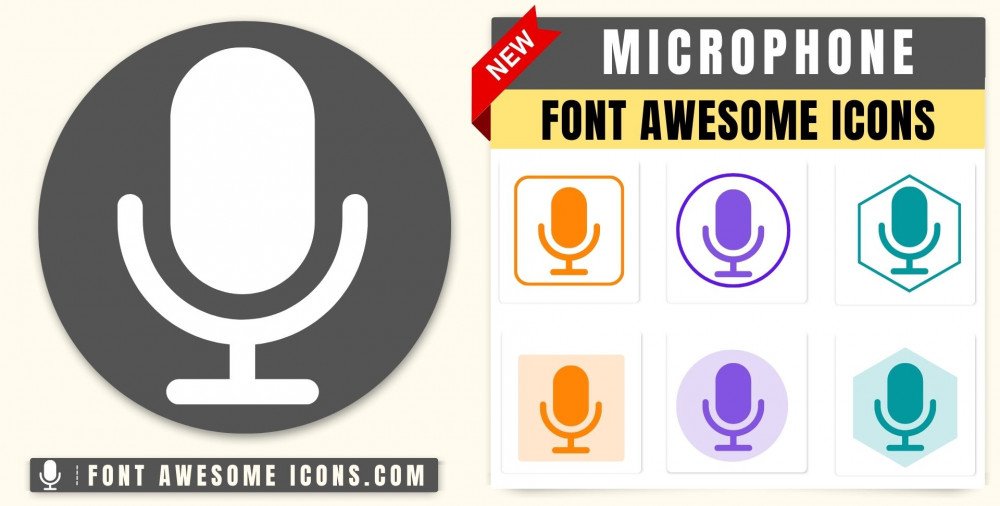
Fontawesome Version 4.X
microphone
<i class='fa fa-microphone'></i> microphone
<i class='fa fa-microphone' style='color: white'></i> microphone
<i class='fa fa-microphone' style='color: red'></i> microphone
<i class='fa fa-microphone' style='color: blue'></i> microphone
<i class='fa fa-microphone' style='color: #f3da35'></i> Fontawesome Version 5.X
microphone
<i class='fas fa-microphone'></i> microphone
<i class='fas fa-microphone' style='color: white'></i> microphone
<i class='fas fa-microphone' style='color: red'></i> microphone
<i class='fas fa-microphone' style='color: blue'></i> microphone
<i class='fas fa-microphone' style='color: #f3da35'></i> Fontawesome Version 6.X
microphone
Web
<i class='fa-solid fa-microphone'></i> React
<FontAwesomeIcon icon="fa-solid fa-microphone" /> Vue
<font-awesome-icon icon="fa-solid fa-microphone" /> microphone
Web
<i class='fa-solid fa-microphone' style='color: white'></i> React
<FontAwesomeIcon icon="fa-solid fa-microphone" style={{color: 'white'}} /> Vue
<font-awesome-icon icon="fa-solid fa-microphone" :style="{color: 'white'}" /> microphone
Web
<i class='fa-solid fa-microphone' style='color: red'></i> React
<FontAwesomeIcon icon="fa-solid fa-microphone" style={{color: 'red'}} /> Vue
<font-awesome-icon icon="fa-solid fa-microphone" :style="{color: 'red'}" /> microphone
Web
<i class='fa-solid fa-microphone' style='color: blue'></i> React
<FontAwesomeIcon icon="fa-solid fa-microphone" style={{color: 'blue'}} /> Vue
<font-awesome-icon icon="fa-solid fa-microphone" :style="{color: 'blue'}" /> microphone
Web
<i class='fa-solid fa-microphone' style='color: #f3da35'></i> React
<FontAwesomeIcon icon="fa-solid fa-microphone" style={{color: '#f3da35'}} /> Vue
<font-awesome-icon icon="fa-solid fa-microphone" :style="{color: '#f3da35'}" /> How to add Font Awesome microphone Icon ?
Font Awesome Icon fa fa microphone Icon can be added to any web page simply as below. You can integrate Icon in web pages by just adding following below syntax & icon code.
HTML Code
Get complete html code for icon microphone
<!DOCTYPE html>
<html>
<head>
<title>Page Title</title>
<link rel='stylesheet' href='https://cdnjs.cloudflare.com/ajax/libs/font-awesome/4.7.0/css/font-awesome.min.css'>
</head>
<body>
<i class='fa fa-microphone'></i>
</body>
</html> Tags
audio, sound, input,microphone
Change Font Awesome Icon Microphone Color
Sometimes we need icons in different color, as we suggested by adding css style we can change color. Here we have created one example to change color of icons with css classes.
<style>
.blue-color {
color:blue;
}
.green-color {
color:green;
}
.teal-color {
color:teal;
}
.yellow-color {
color:yellow;
}
.red-color {
color:red;
}
</style>
<i class='fa fa-microphone blue-color'></i>
<i class='fa fa-microphone green-color'></i>
<i class='fa fa-microphone teal-color'></i>
<i class='fa fa-microphone yellow-color'></i>
<i class='fa fa-microphone red-color'></i>
Output of the above example will be as below-
<link rel='stylesheet' href='https://cdnjs.cloudflare.com/ajax/libs/font-awesome/4.7.0/css/font-awesome.min.css'>
Microphone Icon Font Awesome - FAQs
⭐What is the Font Awesome Microphone Icon code?Icon Code is - fa fa-microphone.
⭐ What does the fa fa-microphone Icon mean?fa fa-microphone is the Icon code of Font Awesome Microphone.
⭐ Can we add fa fa-microphone Icon in different sizes?Yes, you can Icon of fa fa-microphone in various pixels.
⭐ How to add a Blue color Font Awesome Microphone Icon?Add the blue color Microphone icon of the font awesome by using code: fa fa-microphone style='color: blue;'.
⭐ How to make white color icon of a Font Awesome Microphone?To change the Microphone icon to white color use code: fa fa-microphone style='color: white;'.
Advertisements
Advertisements