Search Results
Material Design Filter None Icon
Filter None Icon is given below. You can use this icon on the same way in your project. First make sure you have added Material Icon library. If this library is added just add the HTML css class filter_none to any element to add the icon. Material Design Filter None Icon can be resized as per your need. You can manage size of icon(filter_none) by using font-size css style.
You can get steps to add HTML icon Filter None in Web, Vuetify, Material UI, Material Design and Angular Material framwork.
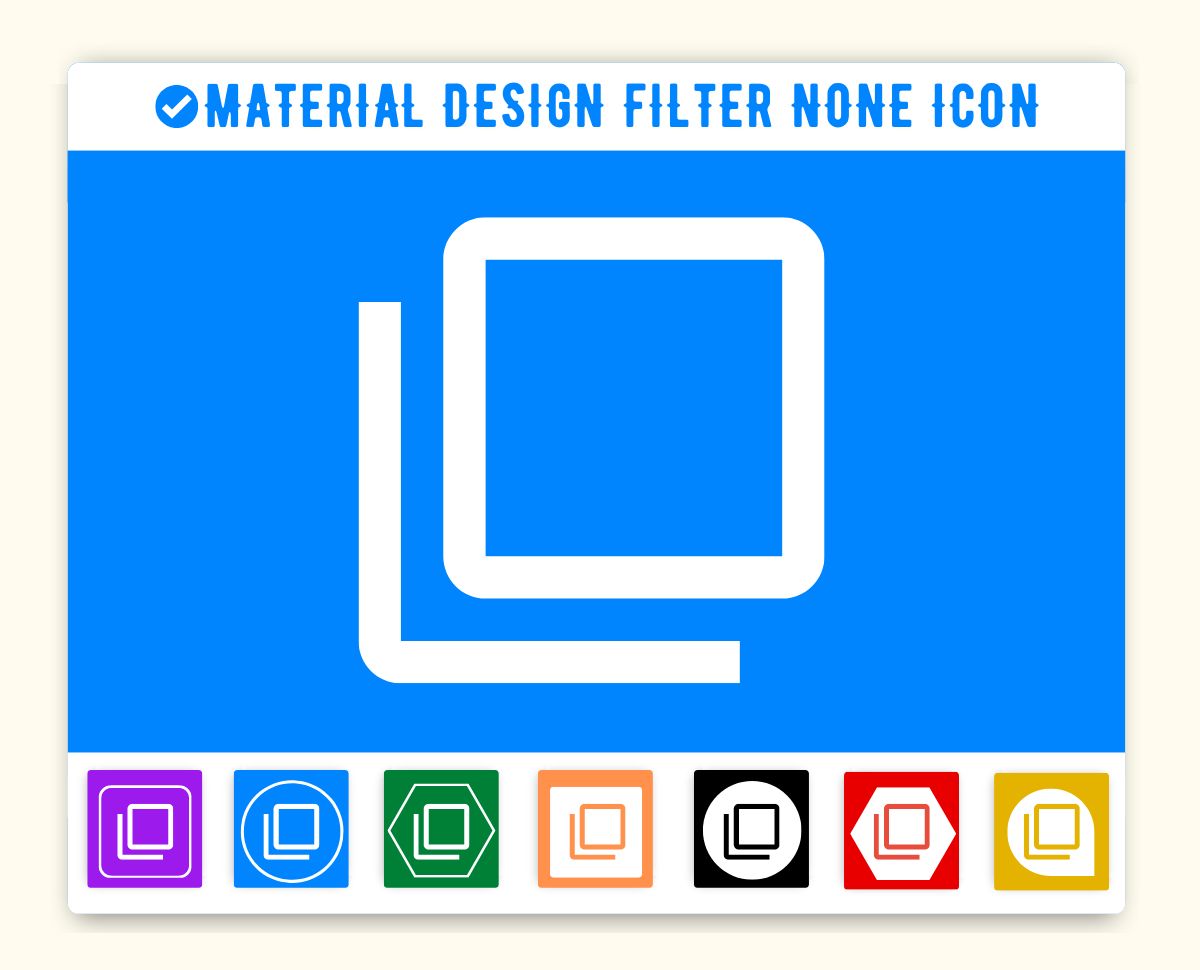
How to add Material Design Filter None Icon ?
Material Icon filter_none Icon can be added to any web page simply as below.
1. Web
You can integrate Icon in web pages by just adding following below syntax & icon code.
Filter None
Icon
<span class='material-icons-outlined'>filter_none</span> Code
filter_none Filter None
Icon
<span class='material-icons'>filter_none</span> Code
filter_none Filter None
Icon
<span class='material-icons-round'>filter_none</span> Code
filter_none Filter None
Icon
<span class='material-icons-sharp'>filter_none</span> Code
filter_none Filter None
Icon
<span class='material-icons-two-tone'>filter_none</span> Code
filter_none 2. Vuetify Icon Filter None
You can add icon in vuetify(VueJS) material design framework just as below-
3. Material Ui Icon Filter None - React
You can add icon in MaterialUi react framework just as below-
3. Angular Material Icon Filter None - mat-icon
You can add mat icon Angular Material in Angular Material framework by just adding below code-
Tags
filter, multiple, none, stack,Vuetify Filter None Icon (Vue Js), Material Ui Filter None Icon (React Js), Mat Icon Filter None (Angular Material)
Material Icon Filter None Icon | filter_none | HTML, CSS
Adding Material Icon icon HTML Filter None(filter_none) in web project is very simple. You need to add the icon class along with material-icons, it is basically main class and mandatory for icons so do not forget to add this class. You can customize Material Icon Filter None Icon Filter None as per your requirement, suppose that you need to chnage the color of Filter None icon or change the size of size. It is pretty simple to change color of icon Filter None just add style="color:red" it will make font color red. On the same way you can change size of Filter None icon by just adding style="font-size:50px;". Smililarly you can add border color, shadow and other font styles to Filter None. Hope this icon fullfilled your need. Thanks for visiting us.
Change Material Icon Icon Filter None Color
Sometimes we need icons in different color, as we suggested by adding css style we can change color. Here we have created one example to change color of icons with css classes.
<style>
.blue-color {
color:blue;
}
.green-color {
color:green;
}
.teal-color {
color:teal;
}
.yellow-color {
color:yellow;
}
.red-color {
color:red;
}
</style>
<span class="material-icons blue-color"> filter_none</span>
<span class="material-icons green-color">filter_none </span>
<span class="material-icons teal-color"> filter_none</span>
<span class="material-icons yellow-color">filter_none </span>
<span class="material-icons red-color">filter_none </span>
Output of the above example will be as below-
<link href="https://fonts.googleapis.com/icon?family=Material+Icons" rel="stylesheet">
Advertisements
Advertisements