Search Results
Font Awesome X Ray Icon (Radiology, Diagnostic, Skeletal)
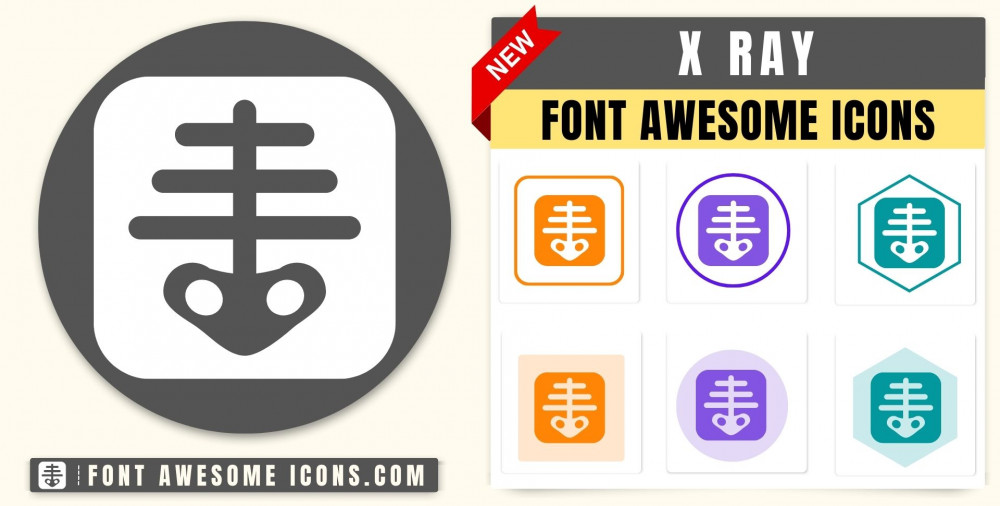
Fontawesome Version 5.X
x ray
<i class='fas fa-x-ray'></i> x ray
<i class='fas fa-x-ray' style='color: white'></i> x ray
<i class='fas fa-x-ray' style='color: red'></i> x ray
<i class='fas fa-x-ray' style='color: blue'></i> x ray
<i class='fas fa-x-ray' style='color: #f3da35'></i> Fontawesome Version 6.X
x ray
Web
<i class='fa-solid fa-x-ray'></i> React
<FontAwesomeIcon icon="fa-solid fa-x-ray" /> Vue
<font-awesome-icon icon="fa-solid fa-x-ray" /> x ray
Web
<i class='fa-solid fa-x-ray' style='color: white'></i> React
<FontAwesomeIcon icon="fa-solid fa-x-ray" style={{color: 'white'}} /> Vue
<font-awesome-icon icon="fa-solid fa-x-ray" :style="{color: 'white'}" /> x ray
Web
<i class='fa-solid fa-x-ray' style='color: red'></i> React
<FontAwesomeIcon icon="fa-solid fa-x-ray" style={{color: 'red'}} /> Vue
<font-awesome-icon icon="fa-solid fa-x-ray" :style="{color: 'red'}" /> x ray
Web
<i class='fa-solid fa-x-ray' style='color: blue'></i> React
<FontAwesomeIcon icon="fa-solid fa-x-ray" style={{color: 'blue'}} /> Vue
<font-awesome-icon icon="fa-solid fa-x-ray" :style="{color: 'blue'}" /> x ray
Web
<i class='fa-solid fa-x-ray' style='color: #f3da35'></i> React
<FontAwesomeIcon icon="fa-solid fa-x-ray" style={{color: '#f3da35'}} /> Vue
<font-awesome-icon icon="fa-solid fa-x-ray" :style="{color: '#f3da35'}" /> How to add Font Awesome x ray Icon ?
Font Awesome Icon fas fa x ray Icon can be added to any web page simply as below. You can integrate Icon in web pages by just adding following below syntax & icon code.
HTML Code
Get complete html code for icon x ray
<!DOCTYPE html>
<html>
<head>
<title>Page Title</title>
<link rel="stylesheet" href="https://use.fontawesome.com/releases/v5.5.0/css/all.css" integrity="sha384-B4dIYHKNBt8Bc12p+WXckhzcICo0wtJAoU8YZTY5qE0Id1GSseTk6S+L3BlXeVIU" crossorigin="anonymous">
</head>
<body>
<i class='fas fa-x-ray'></i>
</body>
</html> Tags
radiology,diagnostic,skeletal
Change Font Awesome Icon X ray Color
Sometimes we need icons in different color, as we suggested by adding css style we can change color. Here we have created one example to change color of icons with css classes.
<style>
.blue-color {
color:blue;
}
.green-color {
color:green;
}
.teal-color {
color:teal;
}
.yellow-color {
color:yellow;
}
.red-color {
color:red;
}
</style>
<i class='fas fa-x-ray blue-color'></i>
<i class='fas fa-x-ray green-color'></i>
<i class='fas fa-x-ray teal-color'></i>
<i class='fas fa-x-ray yellow-color'></i>
<i class='fas fa-x-ray red-color'></i>
Output of the above example will be as below-
<link rel="stylesheet" href="https://use.fontawesome.com/releases/v5.5.0/css/all.css" integrity="sha384-B4dIYHKNBt8Bc12p+WXckhzcICo0wtJAoU8YZTY5qE0Id1GSseTk6S+L3BlXeVIU" crossorigin="anonymous">
Advertisements
Advertisements