Vuetify Alert fade after a duration
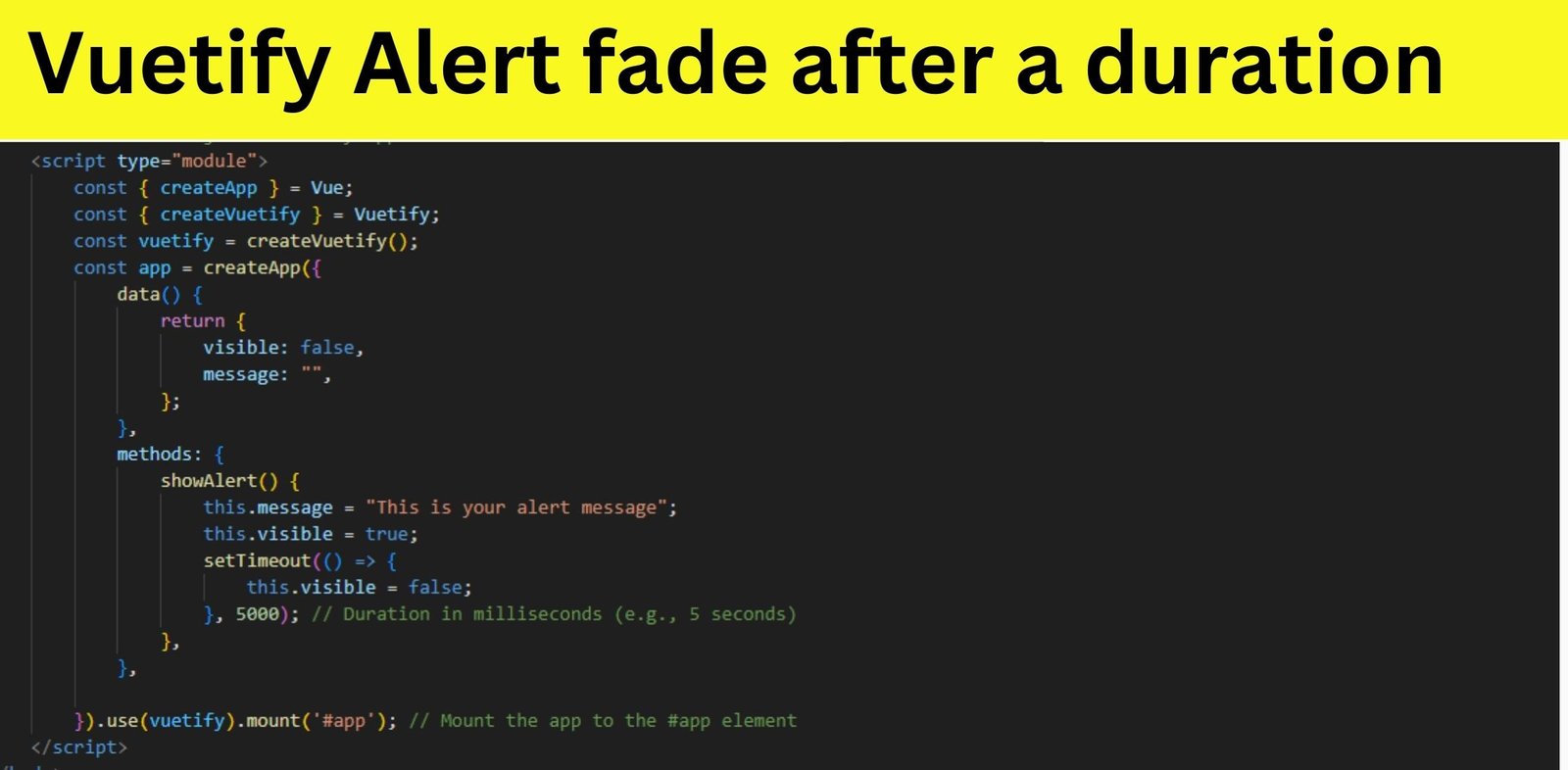
Vuetify is a popular Material Design component framework for Vue.js. In this post, we will explore how to create alerts in Vuetify that automatically fade away after a specified duration. Alerts are a common UI element used to convey important information or messages to the user. Adding a fade-out effect after a certain time can enhance user experience and provide a non-intrusive way to deliver messages.

Thanks for your feedback!
Your contributions will help us to improve service.
<div id="app"> <v-app> <v-container elevation="1"> <h3>Vuetify Alert Fade After a duration</h3> <v-btn @click="showAlert" color="primary">Show Alert</v-btn> <v-alert v-if="visible" type="success" closable transition="fade-transition"> {{ message }} </v-alert> <v-alert v-if="visible" type="warning" closable transition="fade-transition"> {{ message }} </v-alert> <v-alert v-if="visible" type="info" closable transition="fade-transition"> {{ message }} </v-alert> <v-alert v-if="visible" type="error" closable transition="fade-transition"> {{ message }} </v-alert> </v-container> </v-app> </div> <script type="module"> const { createApp } = Vue; const { createVuetify } = Vuetify; const vuetify = createVuetify(); const app = createApp({ data() { return { visible: false, message: "", }; }, methods: { showAlert() { this.message = "This is your alert message"; this.visible = true; setTimeout(() => { this.visible = false; }, 5000); // Duration in milliseconds (e.g., 5 seconds) }, }, }).use(vuetify).mount('#app'); // Mount the app to the #app element </script>Output of Vuetify Alert Fade After A Duration

Creating the Alert Component
In our example, we'll create a Vuetify alert component that can be triggered to show a message and automatically fade out after a specified duration.
<div id="app"> <v-app> <v-container elevation="1"> <h3>Vuetify Alert Fade After a Duration</h3> <v-btn @click="showAlert" color="primary">Show Alert</v-btn> <v-alert v-if="visible" type="success" closable transition="fade-transition"> {{ message }} </v-alert> </v-container> </v-app></div>In this code, we have a button that triggers the alert and a v-alert component that displays the message. The v-if directive is used to conditionally display the alert based on the visible data property.
Adding the JavaScript Logic
Next, we'll add the JavaScript logic to control the alert's visibility and fade-out behavior. Here's the script section of our code:
<script type="module"> const { createApp } = Vue; const { createVuetify } = Vuetify; const vuetify = createVuetify(); const app = createApp({ data() { return { visible: false, message: "", }; }, methods: { showAlert() { this.message = "This is your alert message"; this.visible = true; setTimeout(() => { this.visible = false; }, 5000); // Duration in milliseconds (e.g., 5 seconds) }, }, }).use(vuetify).mount('#app');</script>In this code, we define a data object to hold the visible and message properties. The showAlert method is called when the "Show Alert" button is clicked. It sets the message and makes the alert visible. The setTimeout function is used to hide the alert after 5 seconds (5000 milliseconds)
Conclusion
With the provided code, you can create Vuetify alerts that automatically fade away after a specified duration. This is a useful feature for notifying users of events or messages without requiring them to manually dismiss the alert. You can customize the alert's appearance and behavior further based on your project's requirements