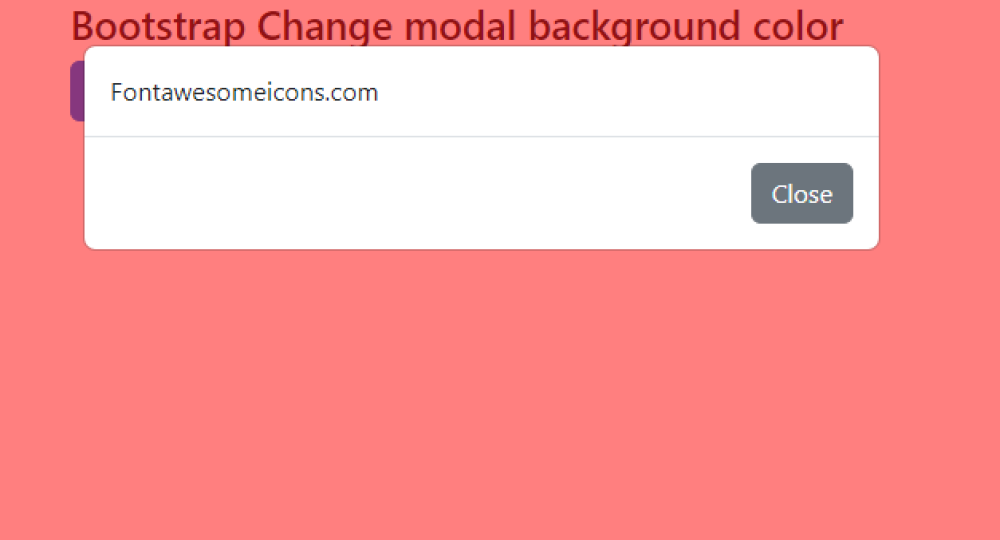Bootstrap Change modal background color
Bootstrap Change modal background color:To change the background color of a Bootstrap modal using the modal backdrop class, you can follow these steps. First, add a custom CSS class to the modal using the class attribute. For example, class="modal-custom". Then, define the background color for the modal backdrop using CSS. For instance, .modal-custom .modal-backdrop { background-color: #FF0000; }. This selector targets the modal with the custom class and the modal backdrop, allowing you to set the desired background color.

Thanks for your feedback!
Your contributions will help us to improve service.
How can I change the background color of a Bootstrap modal?
The provided code is an example of how to change the background color of a Bootstrap modal.
The <style> block contains CSS code that targets the .modal-backdrop class, which is responsible for the background of the modal. In this case, it sets the background color to red.
The modal itself is defined within a <div> element with the class "modal fade" and an ID of "myModal".
It is triggered by a button with the attribute data-bs-toggle="modal" and data-bs-target="#myModal". When the button is clicked, the modal appears with a body that contains the text "Fontawesomeicons.com" and a footer with a close button.
Outputr of Bootstrap Change Modal Background Color