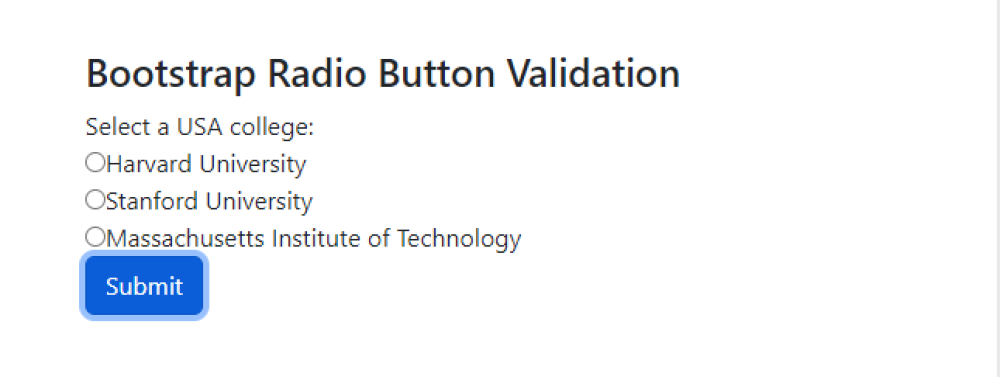Bootstrap Radio Button Validation
Bootstrap Radio Button Validation:Bootstrap Radio Button Validation refers to the process of validating user selections in a group of radio buttons using Bootstrap, a popular front-end framework.
With Bootstrap, you can ensure that at least one radio button is selected before submitting a form. By applying the "required" attribute to the radio button group, the validation will trigger an error message if no option is chosen.
This feature helps ensure data integrity and improves user experience by preventing incomplete form submissions. By using Bootstrap's built-in validation capabilities, developers can easily implement radio button validation with minimal code.

Thanks for your feedback!
Your contributions will help us to improve service.
How can radio button validation be implemented using Bootstrap?
The provided code snippet represents a Bootstrap radio button validation. It includes a form with three radio buttons (Red, Blue, and Green), each wrapped in a form-check element.
The "required" attribute is added to the first radio button, making it mandatory to select an option before submitting the form
Output of Radio Button Validation

How can I implement Bootstrap radio button validation using a custom method?
This code snippet demonstrates how to implement radio button validation using Bootstrap. When the form is submitted, the JavaScript code prevents the default form submission behavior.
It then checks if any radio button in the group with the name "college" is checked. If no radio button is selected, an alert is displayed asking the user to select a college.
If a radio button is checked, the value of the selected college is displayed on the web page.
Output of Bootstrap Radio Button Validation