How to change Windows 11 font size?
Change Windows 11 Font Size: Windows 11 allows you to adjust the font size to your preference through the text scaling settings in the Accessibility section of the Settings app. The optimal font size for you may depend on factors such as your age, screen size, and distance from the screen. A font size of 10-12 points is considered standard for most computer applications, but you may want to adjust the font size based on your own personal preferences and requirements. Windows 11 also offers a range of accessibility features to improve readability, such as high-contrast themes and font styles.

Thanks for your feedback!
Your contributions will help us to improve service.
How to change font size in Windows 11?

To change the font size in Windows 11, follow these steps:
Open the Settings app by pressing WIN + I or clicking on Settings.
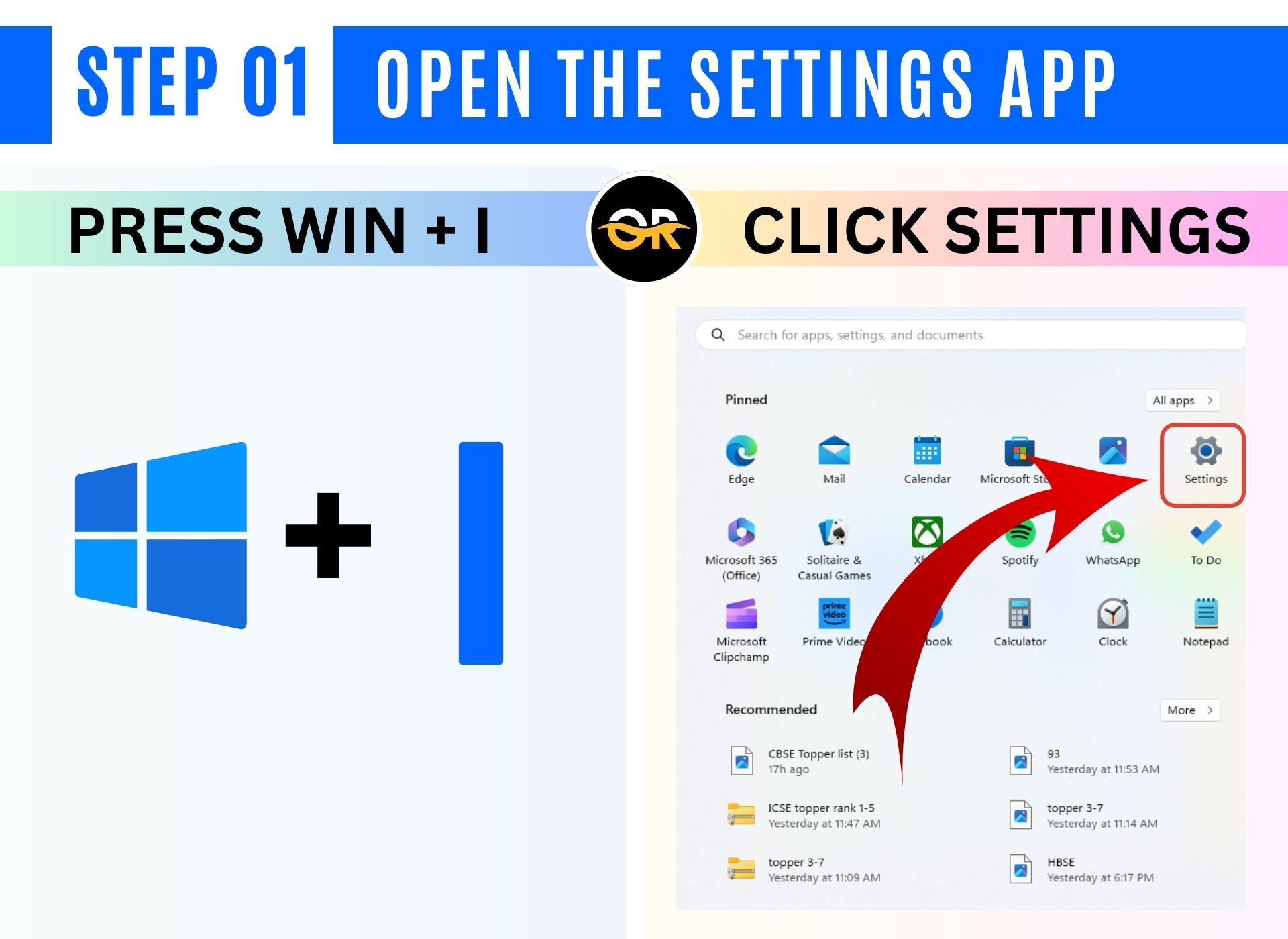
Click on "Accessibility".

Select "Text Size".
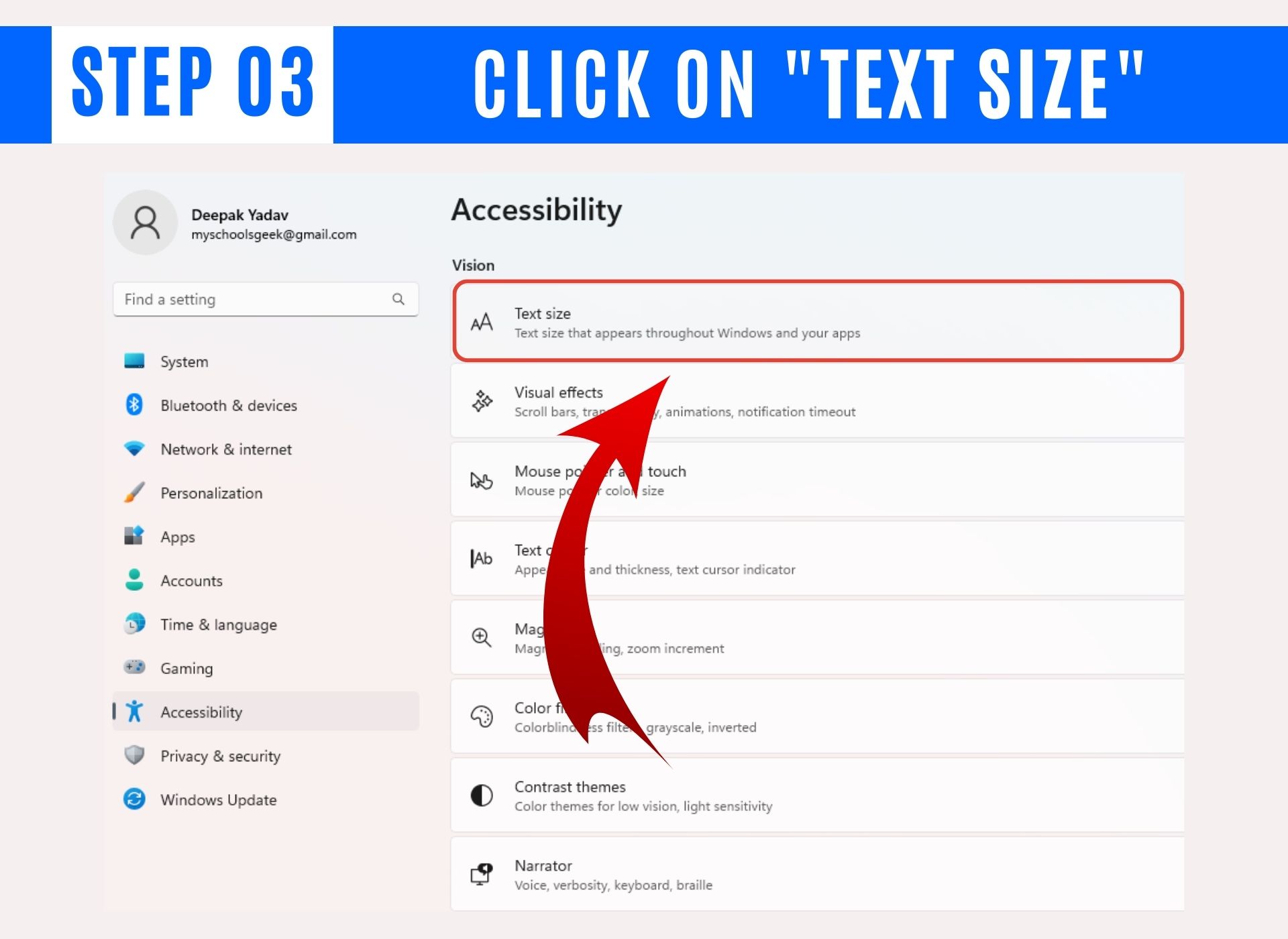
Choose the desired text size.

Click on "Apply".

Wait for 1-2 seconds for the changes to take effect.
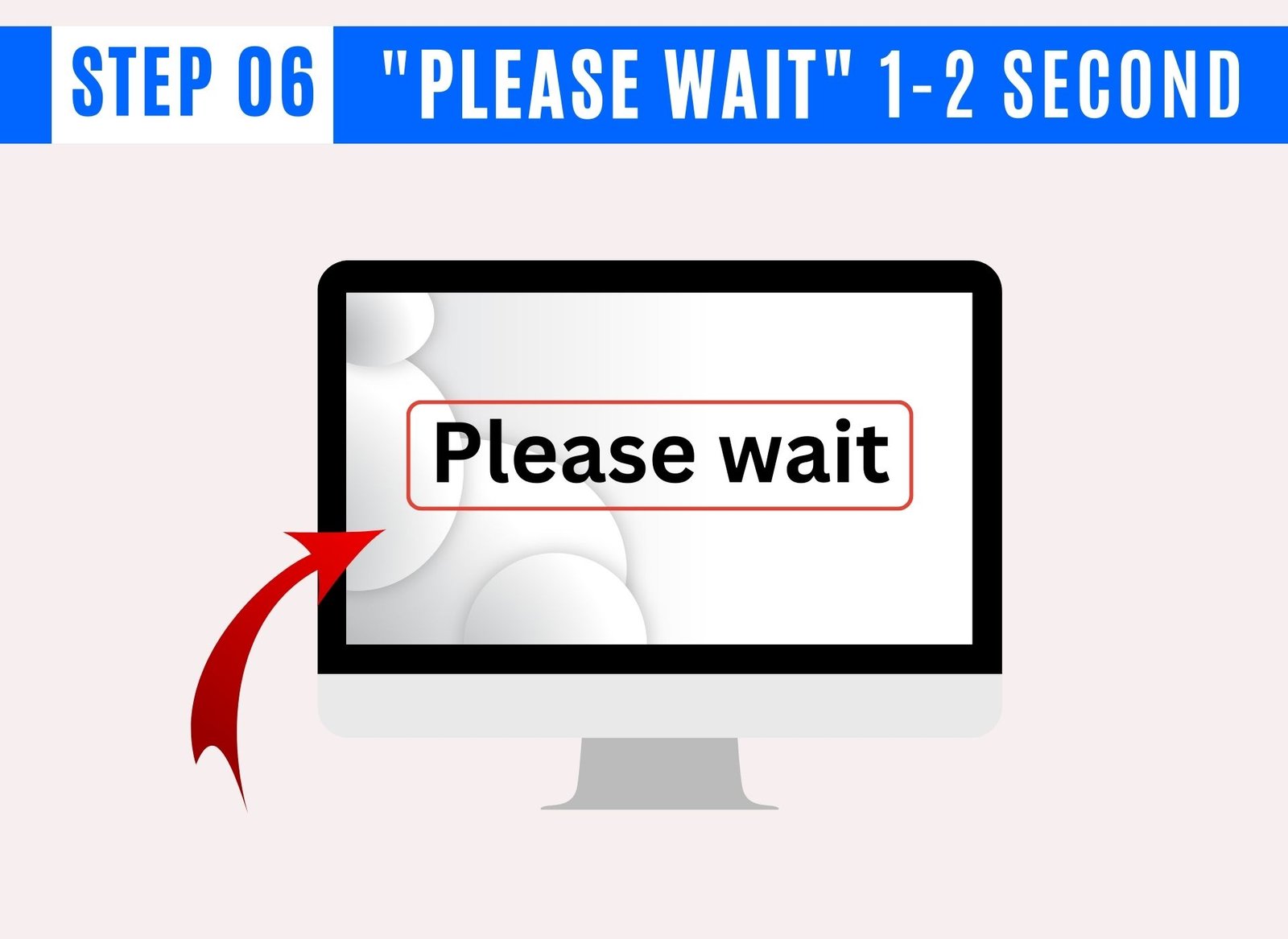
That's it! The font size has been successfully changed.
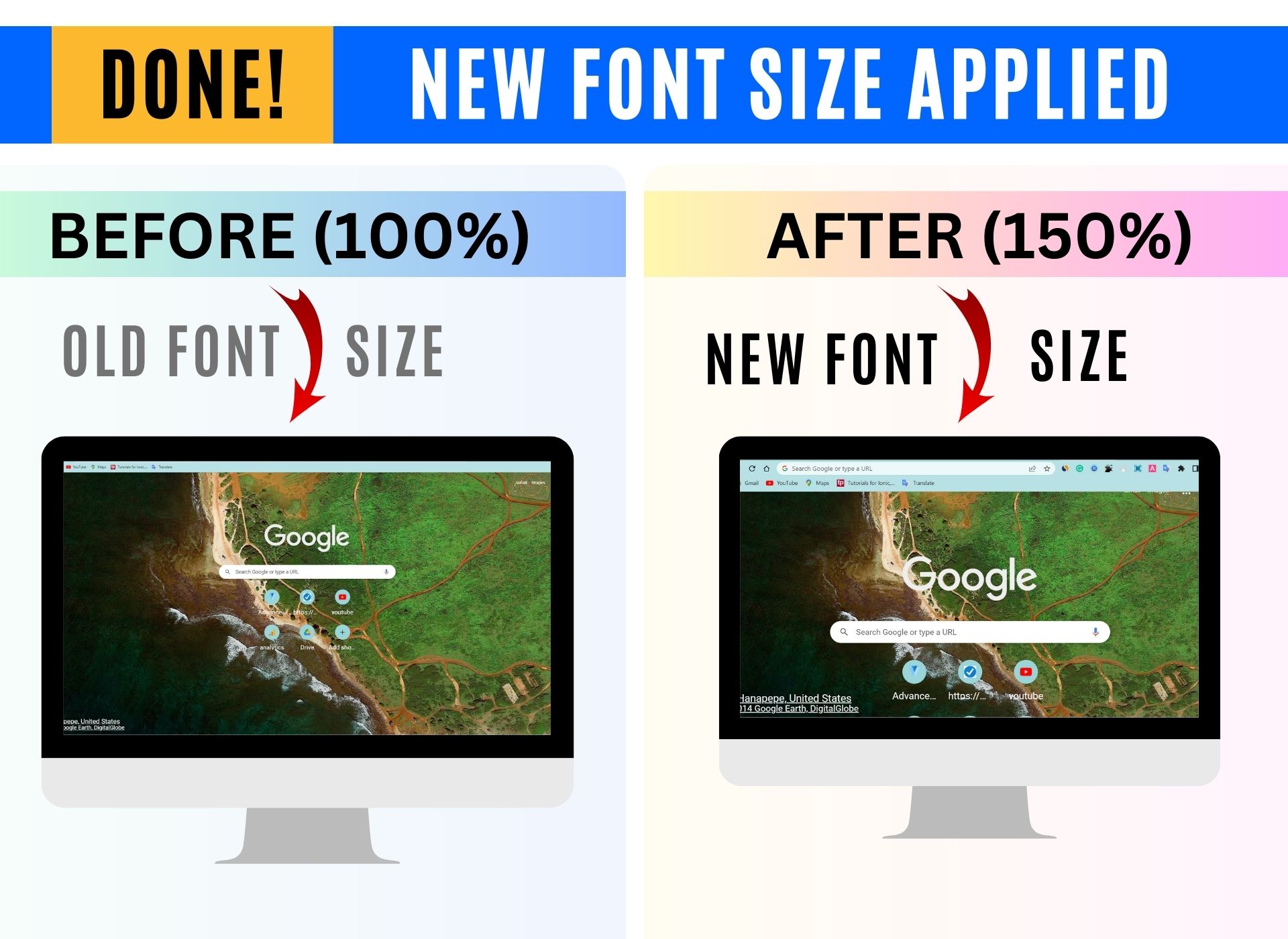
How to Choose the Right Font Size for Your Windows 11 Users?
However, as a general rule, the default font size for many Windows releases has been around 9-10 points. With the release of Windows 10, Microsoft introduced a new default font size of 11 points for most applications.
Here is the data of the most preferred font size by age group for Windows 11 users:
| Age Group | Preferred Font Size |
|---|---|
| 18-29 | 12pt |
| 30-49 | 11pt |
| 50-64 | 10pt |
| 65+ | 12pt |
Here are some additional factors to consider when choosing a font size for your Windows 11 users:
The user's eyesight. As people age, their eyesight tends to decline, so they may need a larger font size to read comfortably in Windows 11.
The user's distance from the screen. The further away the user is from the screen, the larger the font size will need to be in order to be readable in Windows 11.
The type of content. Some types of content, such as small text or dense paragraphs, may be more difficult to read than others. In these cases, you may want to increase the font size in Windows 11.
The most preferred font size for Windows history is 12pt. This is based on a study by Microsoft that found that 12pt is the most comfortable font size for reading text on a computer screen.
Change Windows 11 Font Size Shortcut
xxxxxxxxxxWin + I