How to Hide Taskbar in Windows 11 While Watching YouTube
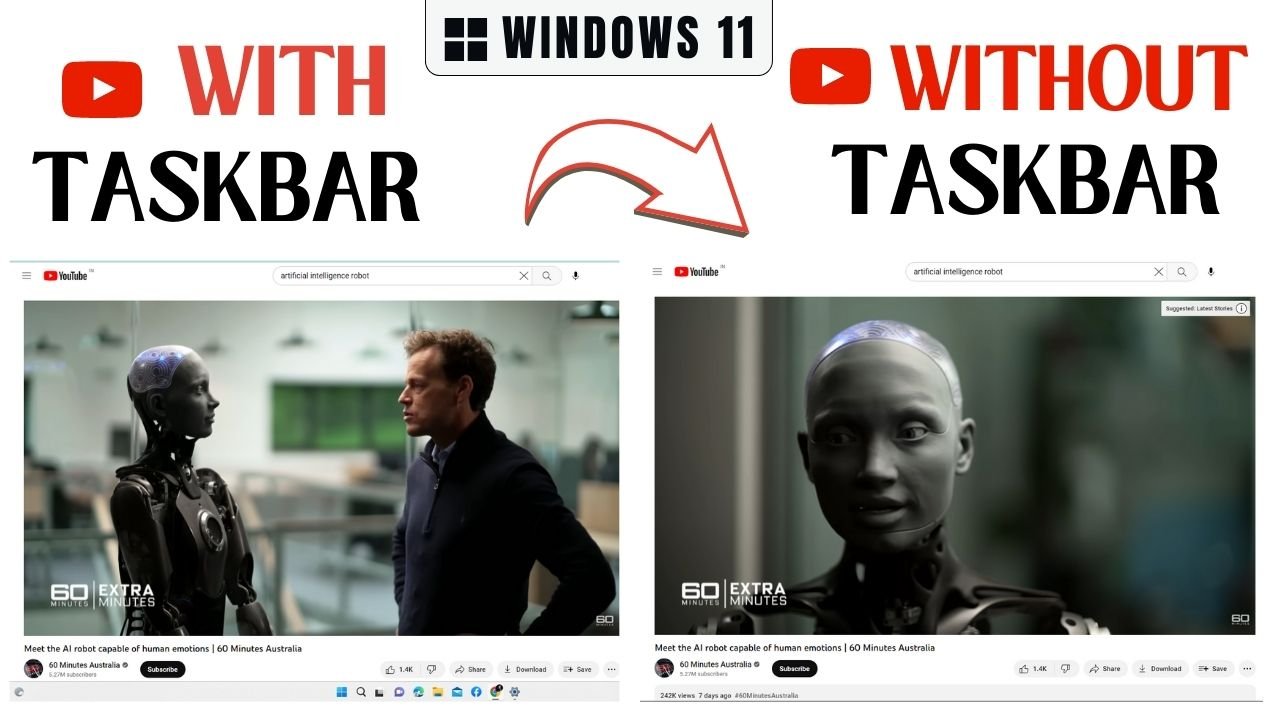
Hiding the taskbar in Windows 11 while watching YouTube can offer several benefits. By hiding the taskbar, you can enjoy a larger viewing area, free up screen space, and avoid distractions. Additionally, automatically hiding the taskbar in Windows 11 can help create a cleaner desktop look and allow for tasks such as taking screenshots, playing fullscreen games, or using presentation mode.
To automatically hide the taskbar in Windows 11, simply right-click on an empty space on the taskbar, select "Taskbar settings," check the "Automatically hide the taskbar" option, and click "Apply" and "OK". To reveal the taskbar, hover your mouse pointer over the bottom of the screen.

Thanks for your feedback!
Your contributions will help us to improve service.
How To Hide Taskbar In Windows 11 While Watching YouTube
Are you looking to optimize your YouTube viewing on Windows 11? Discover how to hide the taskbar with our easy-to-follow guide, allowing you to enjoy a distraction-free full screen and make the most out of your video content.
Step 1: Open Setting, Click on "Personalization". 
Step 2: Select "Taskbar settings" from the context menu that appears.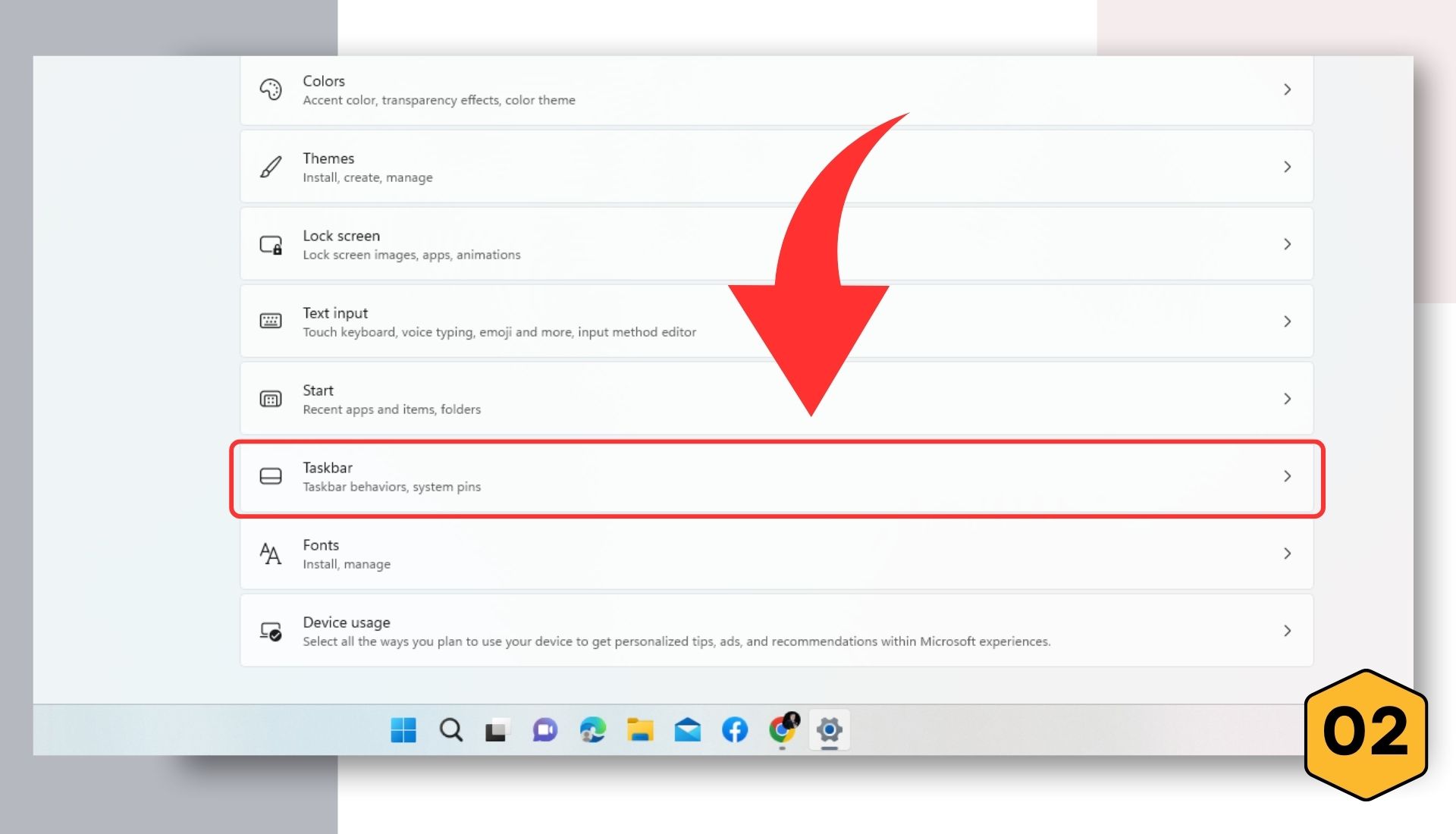
Step 3: Click on "Taskbar behaviors" 
Step 4: Now, Automatically hide the taskbar check box will open. 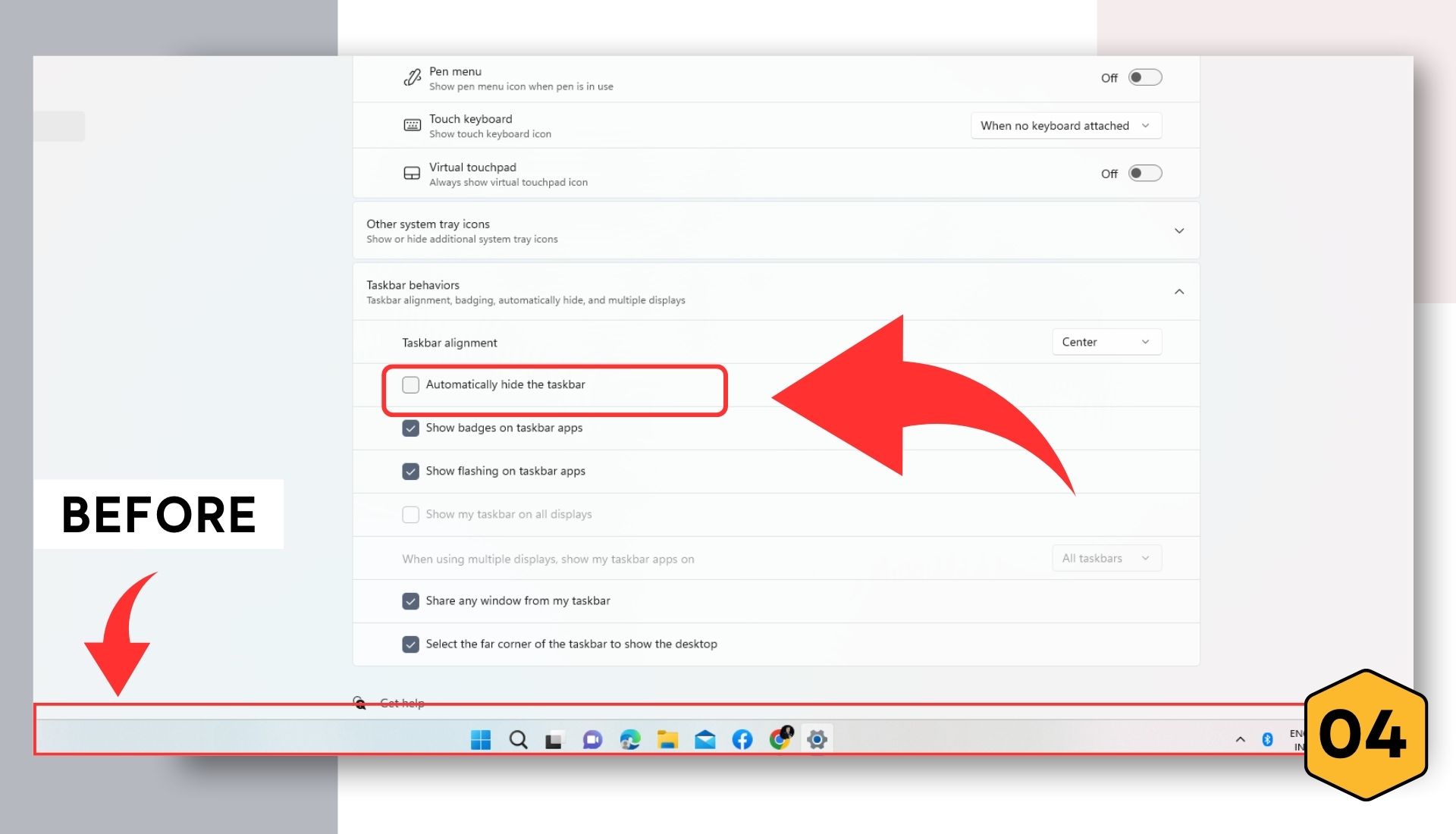
Step 5: Check the box labeled "Automatically hide the taskbar" in the Taskbar settings.
Step 6: Now your taskbar will be automatically hidden from windows 11, even when you are watching youtube. 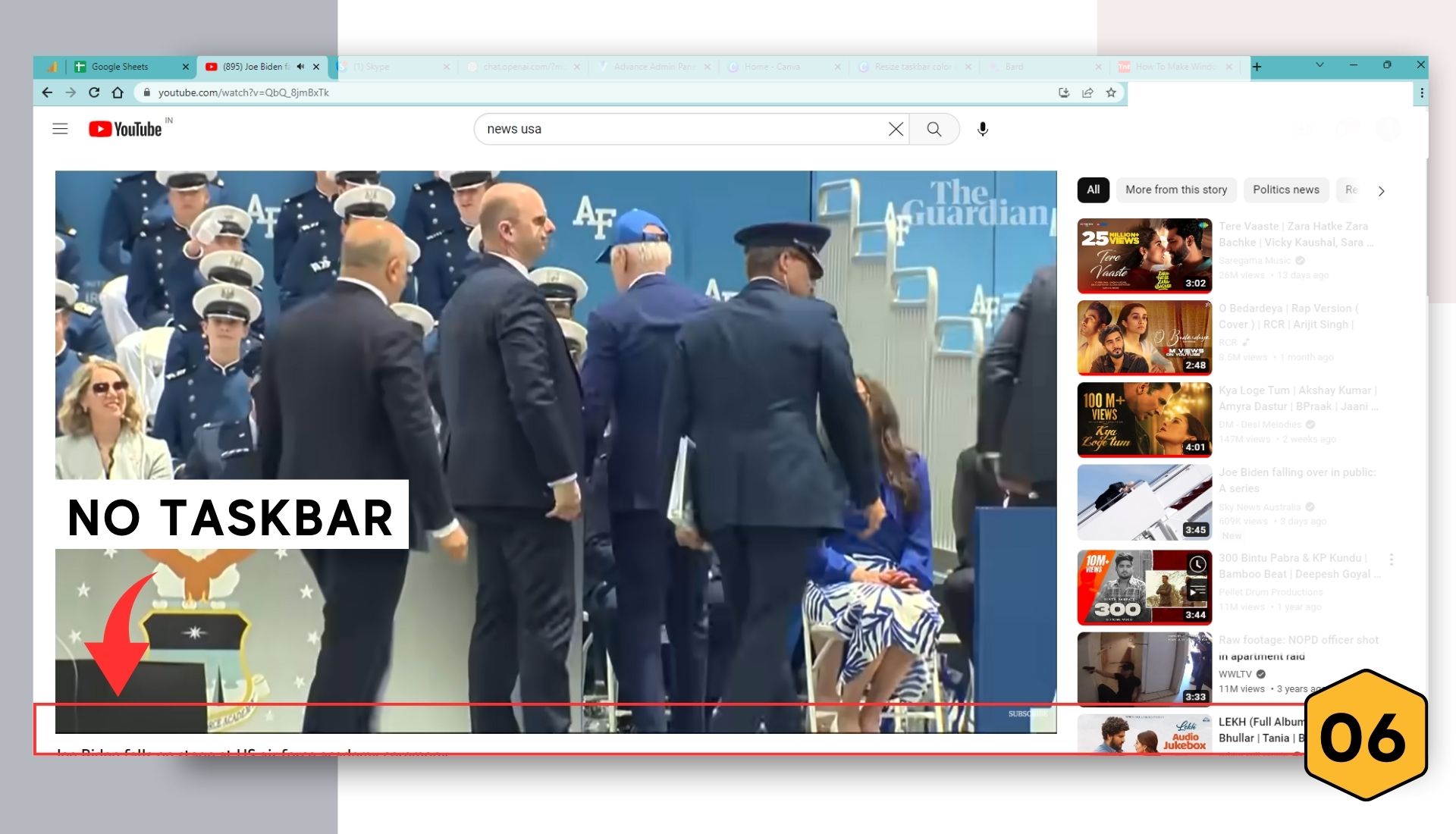
By following these simple steps, you can effortlessly hide the taskbar in Windows 11 while watching YouTube videos. This feature enables you to maximize your viewing area, minimize distractions, and immerse yourself fully in the content you love.
To reveal the taskbar, simply hover your mouse pointer over the bottom of the screen. Enjoy a seamless and immersive YouTube viewing experience on Windows 11 by hiding the taskbar and focusing solely on the captivating videos in front of you.
Pros and Cons of Automatically Hide Taskbar in Windows 11 while Watching Youtube
Here's a table outlining the pros and cons of hiding the taskbar in Windows 11 while watching YouTube:
| Pros | Cons |
| Provides a larger viewing area | Can make it difficult to switch between applications |
| Minimizes distractions | May require extra steps to access taskbar functions |
| Creates a cleaner and more immersive experience | Could miss important notifications or system icons |
| Enables better focus on YouTube content | May forget to reveal the taskbar for other purposes |
| Allows for taking screenshots and playing games | Requires additional effort to access the taskbar |
| Enhances the aesthetic appeal of the desktop | Potential for accidental clicks while interacting with video player |
| More screen space for fullscreen videos or small monitors | Inconvenience in accessing the taskbar while watching videos |
| Reduces clutter and distractions | Can be considered a security risk |
Remember, hiding the taskbar in Windows 11 while watching YouTube is a personal preference, and the decision should be based on your specific needs and preferences.