How to Move Taskbar Icons to the Left in Windows 11
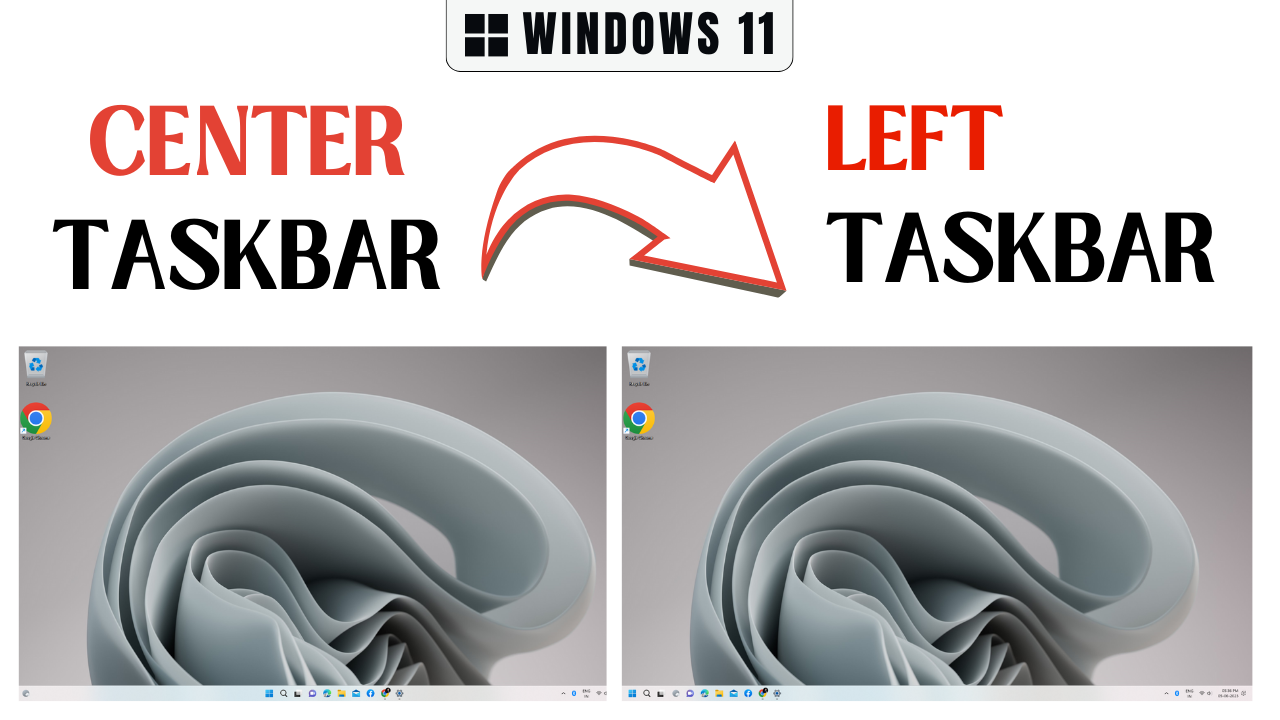
Moving taskbar icons to the left in Windows 11 provides several advantages for desktop, laptop, and PC computer users. It caters to personal preferences, offering a visually appealing and familiar layout. Additionally, it enhances accessibility by making icons easier to access for individuals with limited mobility. Furthermore, it optimizes screen space, particularly on smaller displays, allowing for more efficient usage. To move taskbar icons to the left in Windows 11, right-click on an empty area of the taskbar on your desktop, laptop, or PC computer. Then, select "Taskbar settings," scroll down to "Taskbar behaviors," expand the section, choose "Taskbar alignment," select "Left," and save the changes. Enjoy a personalized, accessible, and space-efficient taskbar layout in Windows 11 on your desktop, laptop, or PC computer.

Thanks for your feedback!
Your contributions will help us to improve service.
How To Move Taskbar Icons To The Left In Windows 11 Desktop, Laptop
Here are the steps to move taskbar icons to the left in Windows 11:
- Open Settings, Click on "Personalization".

- Select "Taskbar settings" from the context menu that appears.
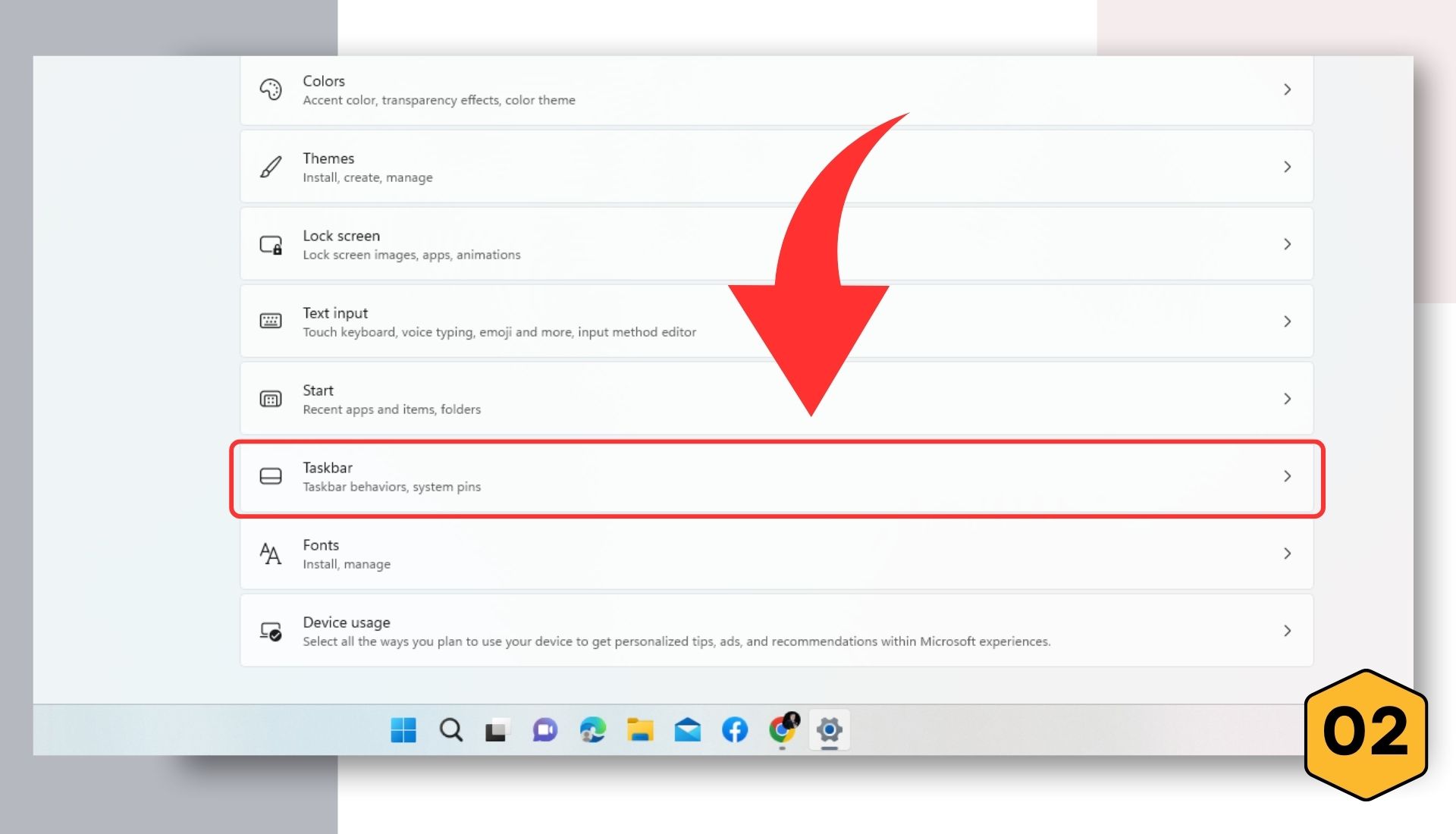
- Click on "Taskbar behaviors".

- Click on the Taskbar alignment dropdown, and select "Left".
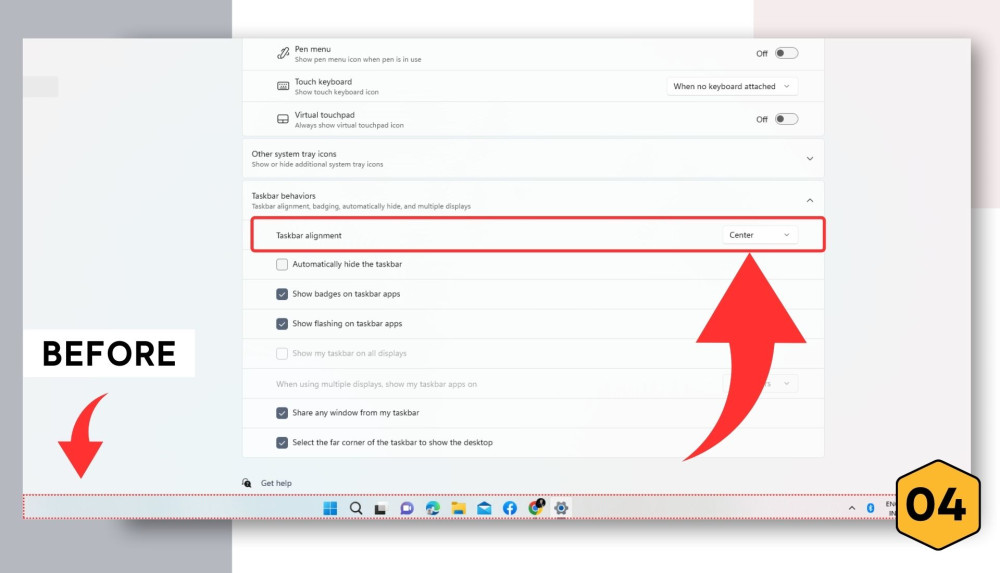
- Save the changes.
.jpg)
By following these steps, you can easily move your taskbar icons to the left in Windows 11.